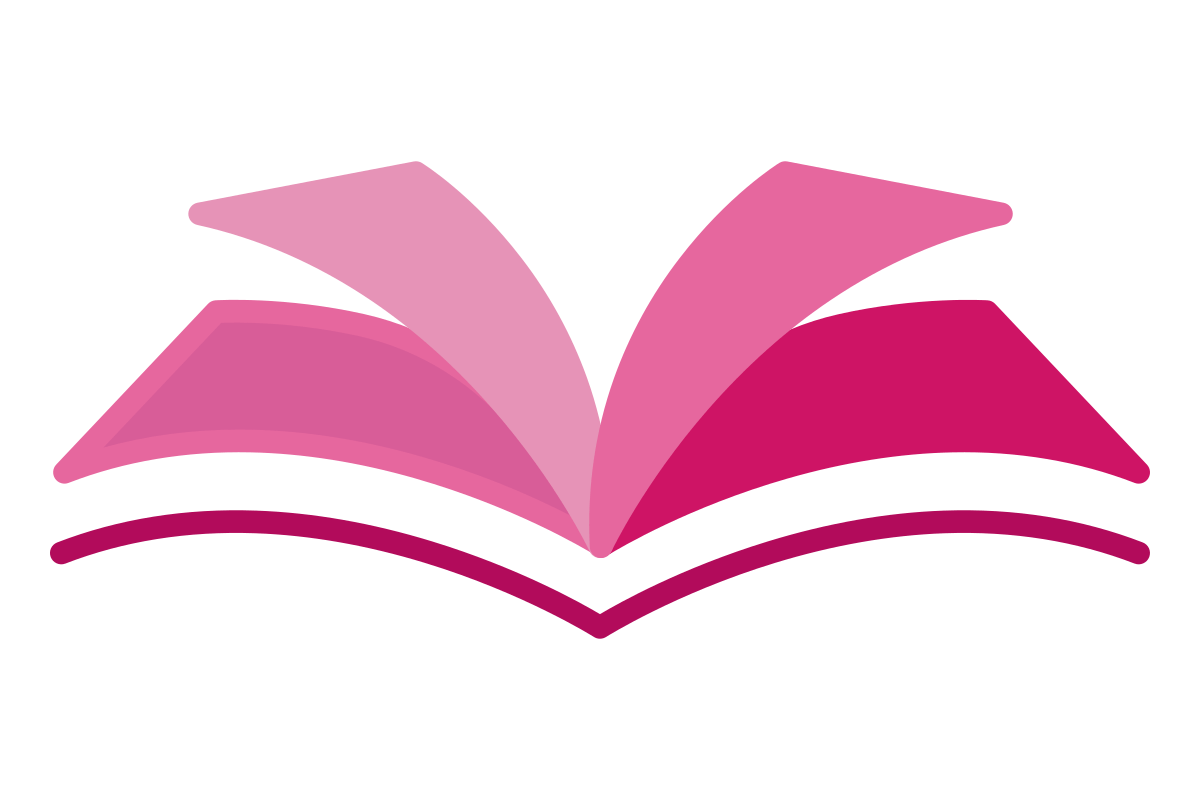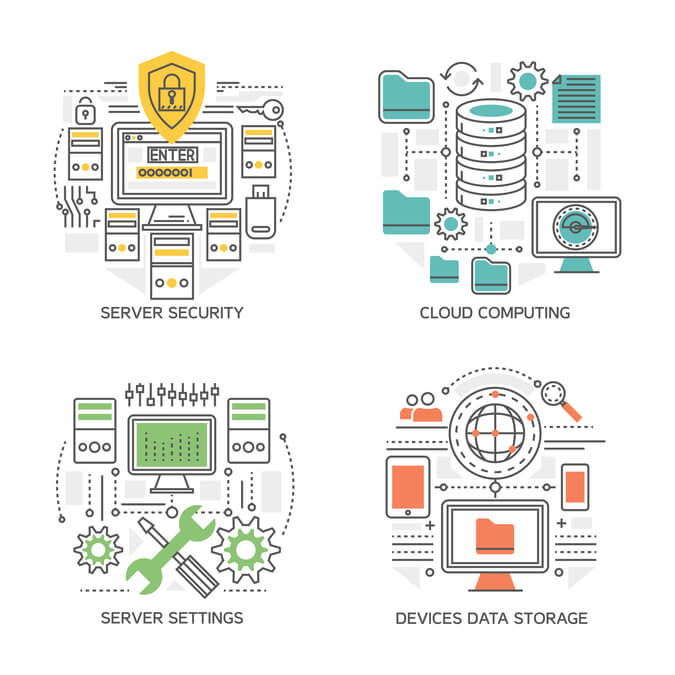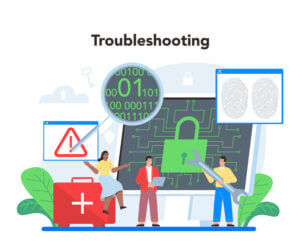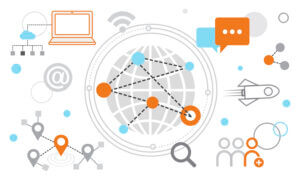Data comes in a wide variety of shapes and sizes, but it can typically be broken down into three categories: structured data, semi-structured data, and unstructured data.
By use of a REST API, Azure Storage data objects may be accessed from any location in the world using either HTTP or HTTPS. .NET, Java, Python, JavaScript, Python, PHP, Ruby, Go and C++ programmers can take advantage of Azure Storage’s client libraries to build apps or services.
When data is uploaded to an Azure Storage offering, it is immediately encrypted, and when it is retrieved, it is decrypted. Azure Storage offers a high level of security.
Structured data
What we mean by “structured data” is information that is very well-structured, factual, and concise. It often takes the shape of alphabetic and numeric data that may be neatly organized into tabular displays.
Common examples of structured data are Excel files or SQL databases, OLTP (online transaction processing), OLAP (online analytical processing )
Semi-structured data
Data that is not collected or formatted in the usual way is called “semi-structured data.” Because it doesn’t have a fixed schema, semi-structured data doesn’t fit into a tabular data model or a relational database.
Common examples semi-structured data of JSON, HTML code, graphs and tables, e-mails, and XML documents, MongoDB, Apache Hadoop and Couchbase.
Unstructured data
Unstructured data is non-transactional, has no pre-defined data model, or is not set up in a pre-defined way.
NOSQL DMBS, Data storage structure, audio file, Internet of Things (IoT), Machine learning, artificial intelligence (AI)
Disk Model
Managed ( standard – HDDs & Premium – SSDs )
It is highly suggested to use a disc storage model called managed discs, which is more recent. Rather than dealing with the hassle of managing individual storage accounts, they cleverly offload that responsibility to Azure. With Azure, you may construct a disc with a storage capacity of up to 4.77 terabytes (TB), and the cloud service will take care of everything else. Scaling up managed discs is less of a hassle because you don’t have to worry about exceeding your storage account’s restrictions.
Unmanaged ( standard – HDDs & Premium – SSDs )
When you use unmanaged discs, it is up to you to manage the storage accounts that are used to store the virtual hard discs (VHDs) that are used to store your virtual machine discs. You are responsible for making payments to the storage company based on the total square footage that you have used. A single storage account has a limit of 20,000 input/output (I/O) operations per second that can be performed at the maximum pace. This indicates that a storage account is able to support a maximum of 40 standard VHDs even when it is at its maximum capacity. If you need to scale out with additional discs, you will need additional storage accounts, which can make things more complicated.
Disk Types
- Ultra disk: Azure ultra drives offer fast throughput, high IOPS, and low latency for IaaS VMs.
- Premium SSD: Azure premium SSDs support input/output (IO)-intensive virtual machines (VMs).
- Standard SSD: Azure regular SSDs are a cost-effective storage choice for low-IOPS workloads.
- Standard HDD: Azure standard HDDs support VMs with latency-insensitive workloads.
Azure Storage data services
Microsoft Azure makes available five distinct forms of storage, which can be broken down into two categories according to the level of accessibility they offer.
Azure Virtual Machine / SMB
Azure Files: Managed file shares for deployments either in the cloud or on-premises.
Server Message Block / VMs
SMB functionality is brought to the cloud by Microsoft in the form of Azure Files. Imagine something along the lines of network-attached storage (NAS). These shares are extremely accessible from any location in the world and may be mounted immediately on clients running Windows, macOS, or Linux using the SMB protocol. This is the typical method of storing files in a folder structure, just as you would anticipate when working with the SMB protocol.
Azure Disks: Block-level storage volumes for Azure Virtual Machines (VMs).
Storage Tiers
Hot Tier: creates a more efficient storage environment for frequently used data.
Cool Tier: storage optimization for data that is accessed infrequently but needs to be kept for at least 30 days.
Archive Tier: simplifies long-term archiving of infrequently used data that needs to be kept for at least 180 days. At this tier, the retrieval latency time is likewise adjustable, and it can be on the order of hours.
Accessible via REST API
Azure Tables: A NoSQL store that does not require a schema in order to store structured data.
Azure Queues: A store for storing and retrieving messages sent between parts of an application HTTP and HTTPS.
Storage queues
Messages can be saved in large quantities. Messages can be accessed from any location with a web browser and an HTTP or HTTPS connection. In a queue, a message’s size is limited to 64 kilobytes at most. It’s possible to have as many messages in a queue as your storage account can hold, which may be millions. To prepare tasks for asynchronous processing, queues are frequently employed.
Service Bus queues
They are created to bridge the gap between different kinds of software, and between different kinds of communication protocols, data contracts, trust domains, and network environments.
Azure Blobs: A highly scalable database for storing objects, including text and binary data. BLOBs (Binary Large Objects)
BLOBs (Binary Large Objects) :
This storage type is utilised for unstructured data like documents, photos, logs, audio, and video, including all related information.Block Blobs: Store text and binary data upto 4.7 TB
Page Blobs: Disk-specific design for storage – 8 TB
Append Blobs: Useful for persistently storing logs or meta-data
Azure NetApp Files: Files are stored in a NetApp file system and can be accessed by Network File System (NFS), Server Message Block (SMB), and dual-protocol volumes.
Azure Storage Redundancy
The presence of redundancy guarantees that your storage account will continue to maintain its availability and durability despite any potential disruptions.
It is important to weigh the costs and benefits of each redundancy strategy to determine which is most appropriate for your situation.
- Locally redundant storage (LRS) – Primary region – 99.999999999% (11 nines)
- Zone-redundant storage (ZRS) – Primary region – Availability zones – 99.9999999999% (12 9’s)
- Geo-redundant storage (GRS) – Primary region – Secondary region – 99.99999999999999% (16 9’s)
- Geo-zone-redundant storage (GZRS) – Primary region – Secondary region -Availability zones – 99.99999999999999% (16 9’s)
- Read-access geo-redundant storage (RA-GRS) – Read – Primary region – Secondary region – 99.99999999999999% (16 9’s)
- Read-access geo-zone-redundant storage (RA-GZRS) – Read -Primary region – Secondary region -Availability zones – 99.99999999999999% (16 9’s)
Locally redundant storage (LRS) – Primary region
Your storage account is replicated three times within a single data center in the primary region.
LRS is the lowest-cost and least durable redundancy solution. LRS prevents server rack and drive failures. If a data centre disaster happens, all LRS replicas of a storage account may be lost or unrecoverable.
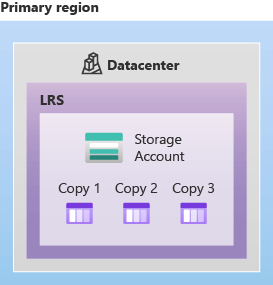
Zone-redundant storage (ZRS) – Primary region – Availability zones
It replicates your storage account synchronously across three Azure availability zones in the primary region.
A synchronous process is followed whenever a write request is sent to a storage account that is using ZRS. Only once the data has been successfully written to all replicas distributed across all three availability zones will the write operation return successfully.
Even if one zone goes down, you can still read and write to your data in other zones. Azure makes changes to the network, like DNS repointing, if a zone stops working.
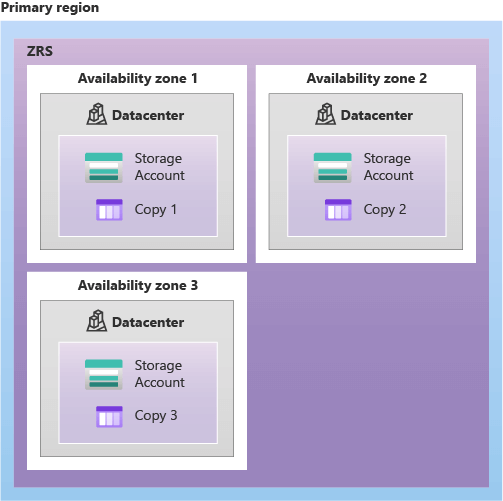
Geo-redundant storage (GRS) – Primary region – Secondary region
The data in your storage account can be replicated to a secondary region that is located thousands of miles away from the primary region if your application requires maximum data persistence. If your data is replicated to a different region, it will be safe even if your primary location suffers a major outage or is destroyed beyond recovery.
LRS copies data three times at a single physical location. It then replicates your data asynchronously to the secondary region. The secondary region copies your data three times utilising LRS.
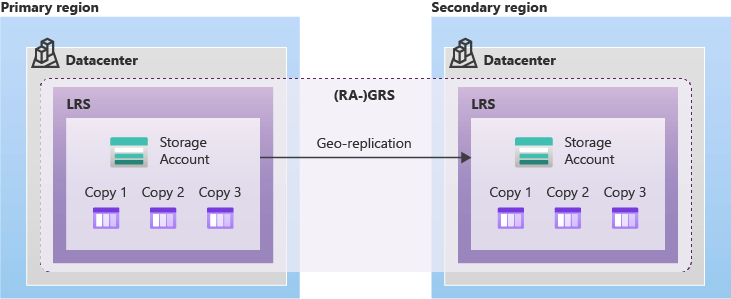
Geo-zone-redundant storage (GZRS) – Primary region – Secondary region -Availability zones
ZRS synchronizes your data across three Azure availability zones in the principal region. It then asynchronously moves your data to a single physical place in the secondary region. Within the secondary region, your data is replicated three times synchronously using LRS.
GZRS is Microsoft’s recommendation for highly consistent, durable, and available applications that also demand top-notch performance and regional disaster recovery resilience.
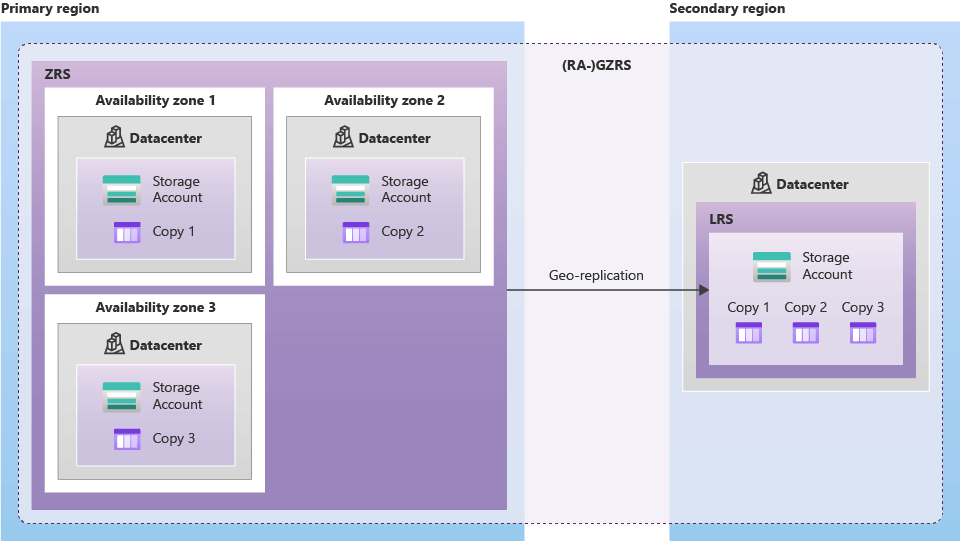
Geo-redundant storage (GRS) / Geo-zone-redundant storage (GZRS) – Read access to data in the secondary region
When you use geo-redundant storage, such as GRS or GZRS, your data is replicated to a different physical location in the secondary region. This helps protect it against regional outages.
You can set up your storage account to have read access to the secondary region if your applications need that level of redundancy. When you allow read access to the secondary area, you can retrieve your data from that location even if the primary location is inaccessible.
The secondary area is frequently behind the primary region in write operations because data is duplicated asynchronously. A disaster in the primary region could cause data loss.
Outage-scenario
| Outage scenario | LRS | ZRS | GRS/RA-GRS | GZRS/RA-GZRS |
|---|---|---|---|---|
| A node within a data center becomes unavailable | Yes | Yes | Yes | Yes |
| An entire data center (zonal or non-zonal) becomes unavailable | No | Yes | Yes1 | Yes |
| A region-wide outage occurs in the primary region | No | No | Yes1 | Yes1 |
| Read access to the secondary region is available if the primary region becomes unavailable | No | No | Yes (with RA-GRS) | Yes (with RA-GZRS) |
Supported Azure Storage services
| LRS | ZRS | GRS | RA-GRS | GZRS | RA-GZRS |
|---|---|---|---|---|---|
| Blob storage (including Data Lake Storage) Queue storage Table storage Azure Files1,2 Azure managed disks Page blobs | Blob storage (including Data Lake Storage) Queue storage Table storage Azure Files1,2 Azure managed disks3 | Blob storage (including Data Lake Storage) Queue storage Table storage Azure Files1 | Blob storage (including Data Lake Storage) Queue storage Table storage | Blob storage (including Data Lake Storage) Queue storage Table storage Azure Files1 | Blob storage (including Data Lake Storage) Queue storage Table storage |
Supported storage account types
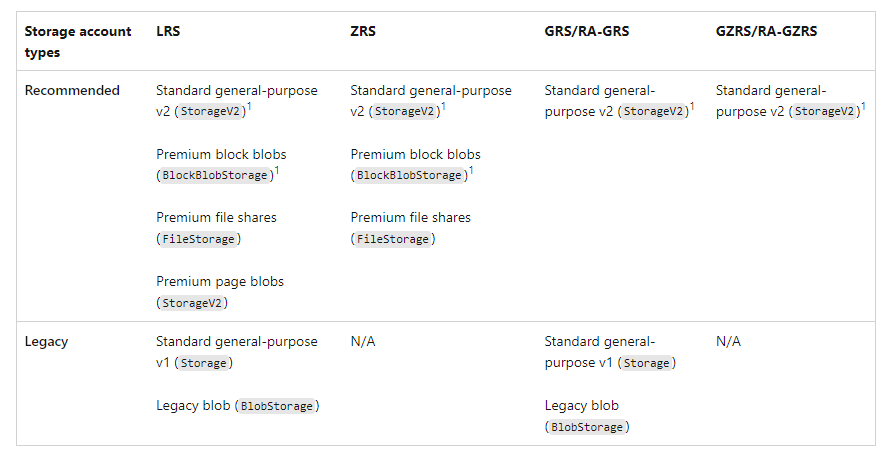
Azure Data Migration
Azure offers a set of resources that can be used to make the transition from on-premises to cloud-based storage smooth and painless. With Azure, you can migrate your infrastructure, applications, and data in real-time with Azure Migrate, or you can migrate your data asynchronously with Azure Data Box.
Azure File Migration
AzCopy, Azure Storage Explorer, and Azure File Sync are all helpful utilities for transferring or interacting with single files or small collections of files on Azure.
AzCopy: AzCopy is a command-line application you can use to copy blobs or files to or from your storage account. With AzCopy, you may upload files, download files, copy files between storage accounts, and synchronise files.
AzCopy’s synchronisation is one-way. It doesn’t synchronise timestamps or metadata bidirectionally.
Azure Storage Explorer: Azure Storage Explorer is a standalone software that manages files and blobs in Azure Storage. The backend uses AzCopy to manage files and blobs on Windows, macOS, and Linux. You may upload to Azure, download from Azure, and switch storage accounts with Storage Explorer.
Azure Storage Explorer is a standalone software
Azure File Sync: Azure File Sync centralises file shares in Azure Files while maintaining the flexibility, performance, and compatibility of a Windows file server. Your Windows file server becomes a small CDN. Once Azure File Sync is installed on your local Windows server, it syncs automatically with Azure.
Avaiable Protocol including SMB, NFS, and FTPS